Adapted from the eBook, Growing Up Online by NBC Universal’s The More You Know in collaboration with NBC News
Our children are growing up in a digital world with technology right at their fingertips. They’re spending more and more time on the web, so teaching them about using technology responsibly and safely is critical. Use every opportunity to teach kids the ins and outs of online safety. Additionally, parents and educators should brush up on their digital literacy.
As part of the discussion to educate parents, teachers and children about being responsible and safe online, NBC Universal’s The More You Know Learning Series – in collaboration with NBC News – is unveiling Growing Up Online, a free, interactive eBook on digital literacy and Internet safety. Growing Up Online provides easy-to-use information and addresses the pressing concerns about kids’ online privacy and cyberbullying in a very unique and engaging way. To help share information with kids, the eBook includes four entertaining video comic books focused on real situations that may come up when kids go online.
Here are some smart tips from the book:
1. Open a dialogue.
Talk with your kids. Ask them where they’re going online – and visit those sites both with them and without them. Let them show you the programs they’re using. Encourage your kids to come to you if they’ve seen something that confuses them or makes them uncomfortable. Because the most effective tool you have in dealing with your kids is conversation.
2. Know what apps your kids are using.
Smartphones and tablets are the newest ways to go online. Through apps, browsers, and email links, one can gain access to almost anything. Most kids don’t get their own smartphones before the ages of 12 or 13; so it’s likely that if your younger kids are playing with apps, they’re using your devices. This makes it much easier for you to monitor what they’re doing.
Check the applications your kids want to download. Most app stores, including iTunes and Google Play, have age ratings to help you. Make sure you’re comfortable with the apps’ content. Some games have multiplayer options. If your kids are interacting with strangers, you can often limit or block those options. There are also free apps that allows parents to decide which apps and phone numbers are okay for their kids to use.
3. Check your child’s browsing history.
Web browsers like Internet Explorer, Firefox, Chrome or Safari usually have a clearly marked History tab that allows you to see exactly where your browser has been and what has been downloaded to your computer. New operating systems, like Windows 8, have already begun instituting parental controls that allow you to check your child’s browsing history no matter which browser you use.
To figure out how to use this on your particular browser, you can check out Common Sense Media or watch this NetSmartz video. Sometimes your child may use a different web browser than you do. To be thorough, check all the browsers on your computer. Remember, though, that your kids are probably very Internet savvy and might already know how to delete their browser histories. So ask them where they’ve been. Encourage trust by being honest with them about your own activities in tracking their usage. Their safety is your priority.
4. Be aware of private browsing.
If you’re using a computer your kids can access, it’s easy for them to visit sites you’ve been on. If you want to keep your own browsing history private, most browsers allow you to engage something called Private Browsing. In Private Browsing mode, no browsing history is visible. This can be a useful tool for parents who might want to visit sites on a shared computer that they don’t want their kids to see. But be sure to turn it off when you stop browsing, or it will also make your child’s browsing invisible. Private browsing tools are usually easy to find. In Chrome and Firefox, they’re in Settings. In Microsoft Internet Explorer, they’re under the Safety drop-down menus.
5. Implement filters and parental controls.
Did you know you can block certain sites or parts of sites from appearing on your computer? YouTube enables you to use its Safety Mode to screen out potentially objectionable content that you may prefer not to see or that you don’t want members of your family stumbling across. It does this by preventing many, but not all, of these videos from showing up in your children’s video search. For more information, check out this tutorial or read this YouTube informational page. Parental controls have also been built into both the Windows and OS X operating systems. You can find out more about these on the Apple and Microsoft sites. And some Internet Service Providers, like Comcast or Time Warner Cable, offer parental control apps and programs that enable you to filter what sites your kids can access and monitor what they’re doing online. You can also purchase these kinds of programs independently.
Both Apple and Microsoft offer a variety of parental control features including:
- Giving you remote access to what your child has been doing online
- Blocking specific sites
- Monitoring sites for objectionable content so they can be blocked when necessary
To check out these programs, refer to GetNetWise.org, which provides information that will help you select the right one for your family. Remember, as kids become more sophisticated, they discover the many ways they can get around these controls. None of them is foolproof, so don’t rely on them to do all the work. Talk with your kids. Your relationship with them is still the best way to keep them safe online.
Growing Up Online: A Must Have Guide for Parents, Teachers and Kids
Growing Up Online is available as a free download on Apple’s iBookstore for iPad and iPad Mini, Barnes & Noble’s Nook Tablet, Amazon’s Kindle Fire, Google Play for Android devices and Kobo Tablets. The book is also available online for desktop and laptop viewing at TheMoreYouKnow.com. A Spanish edition, Creciendo En Línea, is also available.
About The More You Know
For more than two decades, NBCUniversal’s Emmy award-winning The More You Know public service campaign has been providing compelling and easy-to-use information that inspires and supports individuals to take action and create change in their lives and communities. This multi-platform campaign, through its public service announcements, digital content, programming and community outreach efforts, focuses on some of the country’s most important social issues including: diversity, education, health and the environment.
For more information please visit TheMoreYouKnow.com, follow NBC Universal on Facebook and Twitter, and watch this video.
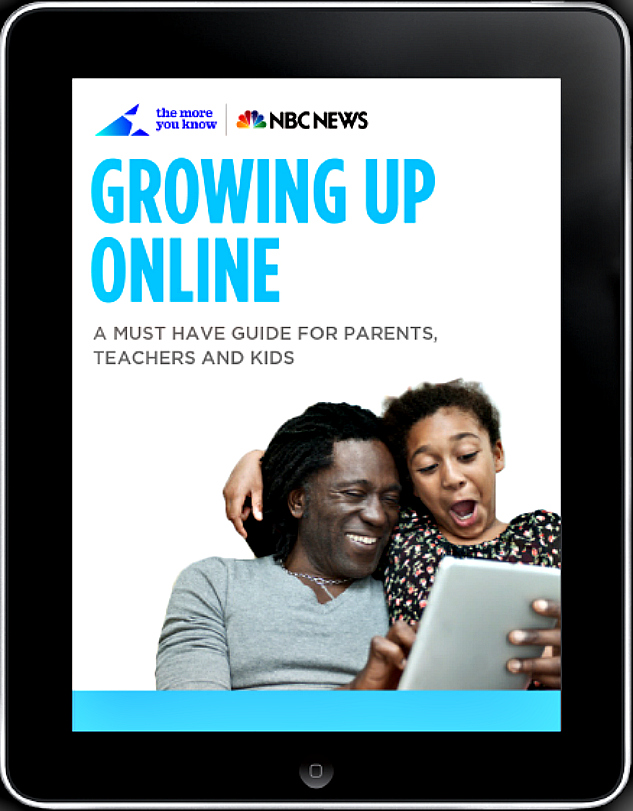





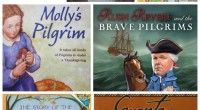
{ 2 trackbacks }